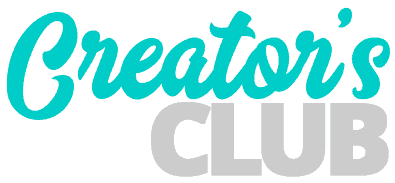When Divi 4.0 was released it introduced a much anticipated featured known as the Theme Builder.
The theme builder was the answer for everyone who wanted to customize the default Divi header and footer as well as a bunch of other areas of the website that were previously unable to be customized. For example 404 pages, search result pages and more.
One of the problems with creating a custom Divi footer, however, was that it removed the default area known as the Bottom Bar, which contained the copyright information for the site.
In order to maintain a custom (and dynamically changing) copyright year notice, you just need to utilize Divi’s built in dynamic content feature. The following video will walk you through how to do it.
Don’t want to watch the video? Jump below the video to read how to do it.
How to add automatically updating copyright year to the Divi theme without a plugin
1. Add a text module
First, add a text module where you would like to display the automatically changing copyright year. Be sure to remove all content from the inside of the text module.
2. Use Divi’s dynamic content
Next, click on the Dynamic Content icon in the text module and select the option that says Current Date. This will insert the current date as month, date year.
After that, in the popup window that is displayed, in the Custom Date Format field, enter a capitalized letter ‘Y‘. The capital Y is the PHP date token to display a year in a 4 digit format.
If we were to enter a lowercase ‘y’ we would get the 2 digit format. 2020 would be displayed as simply 20, 2021 would 21 and so on.
You can find a full list of PHP date tokens here.
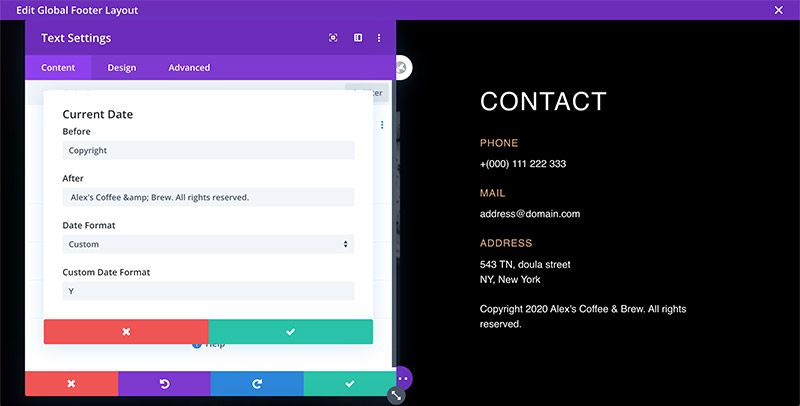
3. Add the rest of the copyright information
Now that we have our date entered and in the correct format, we just need to add the rest of the copyright notice.
In the Before field, write the word ‘copyright‘ and add a space after it. This extra space will keep the word ‘copyright’ from running right up against the date when it’s displayed.
Likewise, in the After field, start with a space and add the rest of the copyright sentence. For example: ‘ Alex’s Coffee & Brew. All rights reserved.’
Notice the space at the beginning of that sentence. That will keep the year and second part of our sentence from running together.
Once you’re done save your layout and you’re good to go!